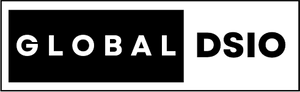Custom Wishlist for Shopify
INTRODUCTION
A set of Shopify files used to implement a user wishlist on a Shopify store using (S)CSS, Javascript, and Liquid. This implementation uses javascript's localStorage to maintain a user's product wishlist and does not require a user to be logged in to a customer account.
FEATURES
- Let users add products to a wishlist that can be viewed on a custom wishlist page
- Users do not need to be logged into a customer account
- Show which products have already been added to the user's wishlist on any page where wishlist-buttons exist
- Have the wishlist page show a custom message if no items are currently in the user's wishlist
- Custom loading screen while the wishlist page populates
- Easy to Change Icons and Text
- Customer Registertion and Login enable if required
- Easy to setup
USAGE
To begin using the Shopify Wishlist copy the following files into your project directory:
assets/Wishlist.js
templates/page.wishlist.liquid
snippets/product-tile.liquid
snippets/wishlist-button.liquid
You must initalize the Wishlist.js module at the bottom of your theme.liquid file for it to work. For help, see the example in the layout/theme.liquid file provided.
Wishlist Button
In order to add a product to a user's wishlist, there must be an element with a class of wishlist-btn and a data attribute data-product-handle that contains the handle of the product to be added. This can be found in the wishlist-button.liquid snippet file.
On click, the wishlist-button element will have the class is-active added. The product handle from the element will be pushed to an array, converted to localStorage and saved. If a user clicks on a wishlist-button that is currently active, it will remove the corresponding product handle from the localStorage array, and remove the is-active class from that button.

Mark Active Wishlist Items
Any time a page is loaded, the Wishlist.js file will scan the page for any wishlist-button elements that have a product handle matching those in the the localStorage array and automatically add the is-active class so that the user can see which products are already in their wishlist.
Wishlist Page
To setup the custom wishlist page, create a new page called wishlist and set it's template to page.wishlist found in the page.wishlist.liquid file. Make sure the page handle is 'wishlist'.
If you want to change the page handle make sure to update the function loadWishlist in Wishlist.js.
On the custom wishlist page, we will initially load every product in the shop and then run a scan to filter out any products that are not part of the wishlist.
Loading Screen
As some shop's may have many products, the Wishlist.js file will hide everything on the page except for a custom loading element until the scan is complete, at which point the loader will disappear and the wishlist items would populate.